What is Slax? It is a modular live CD/USB Linux distro based on Slackware. The beauty of Slax is in how it is built. First you have to understand how a regular Linux live cd is built. Lets take a look at the process.
Remastering a Live CD.
- Space is set aside on the hard drive and a copy of the Linux that will be on the live CD is put into a folder on the hard drive.
- Using a special process called chroot, the computer is tricked into thinking the series of folder holding the Linux that ends up on the CD is actually a running system and commands are able to be executed on this system.
- Commands are then executed that download and install software. Software can be removed as well. Settings can be configured and other changed can be made.
- When all the changes are done a program that works very much like zip takes what is usually about 2 gigs of software and compresses it down to one file that is about 680 megs in size.
- The 680 meg compressed file, a copy of the Linux kernel the booted system will use and a special boot loader for starting from CD and booting Linux up are all placed together in one directory.
- A bootable ISO CD image file is created from those files.
- A CD is burned from the ISO image.
The Beauty of Slax
With Slax the system has been broken up into a series of modules. each of these modules is mini compressed file much like the 680 meg file mentioned in the last paragraph. But instead of being 680 megs in size they are more often 10 meg or 20 meg in size. A typical slax system is made up of five or six modules like in the following example:
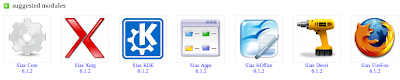
From left to right: Slax-Core, Xorg-Video, KDE-Desktop, KDE-Apps, KDEOffice, SlaxDev and FireFox.
The above files on a Live CD weigh in at about 210megs, so there is plenty of room for customizing and adding software to the install. At the Slax webesite there are hundreds of modules that can be added to Slax. Most Slackware software packages can be converted to Slax modules. Any package for Slackware 11 or 12 that can be found on LinuxPackages can be used.
The process for customizing a Slax CD is much simpler.
- The Slax CD ISO image file is opened up with an ISO editor that allows files to be added or removed from a ISO image. PowerISO or ISO Magic for Windows or ISO Master for Linux.
- Any slax module can be added to the /modules folder or removed from the /modules folder
- Any files that are not in modules can be put into the /rootcopy folder. Example: to put the file README.TXT on the desktop put it in /rootcopy/root/Desktop.
- Files that are to be available on the CD but not copied the the running system can be put in /extra
- Save the ISO image.
- Burn the ISO image to disk.
Thus what is a 30 minute plus job for any other Live CD is a 5 minute job in Slax.
Slax is a serious tool for computer professionals. It is also serious fun to customize and work with.