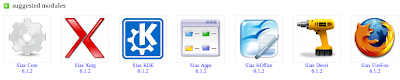Recently in response to this blog post here. Somone made the remarks that shortcut keys are what makes Unity/Gnome Shell 3 usable. To quote them, "HOWEVER, without providing keyboard shortcuts, you might as well shoot the user in the head."
The fact that Gnome Shell 3 and Unity are much better with shortcuts is quite ironic.
Regular users complain that these environments don't work for them. Power users that champion these systems customize them the make them more effective for their own use. One of these customizations is defining and using shortcut keys. Not just the normal CTRL-F for find or CTRL-C for copy. But highly customized shortcuts like CTRL-ALT-1 is go to desktop 1, CTRL-SHIFT-1 is move window to desktop 1 while remaining on the current desktop and SHIFT-ALT-1 is move window to desktop and switchto desktop 1 at the same time.
The big drive from Desktop Environments like KDE 1, KDE 2, KDE 3, KDE 4, Gnome 1 and Gnome 2 is the desire to create a desktop that users can feel productive in without having to memorize shortcut keys. The great equalizer? Everything being quickly and easily accessible with the mouse.
So when the successors to Gnome 2 (both Gnome Shell 3 and Unity) create desktops for regular users that make using the mouse so inefficient that the only way the desktop is usable and productive again is fur the user to learn shortcut keys, I find it rather funny.
Gnome Shell needs shortcut keys and has tried to create a distraction free environment by removing all of the taskbar items and indicators. Unity needs shortcut keys and has tried to create an environment where they have a mega indicator area with custom written indications. If the app you run does not have a plugin to work with it, then it is a second class citizen.
I say try one of the lighter Window Managers and leave the Desktop Environments behind. They stick to desktop.org standards. Applications that take advantage of trays, docks and task lists will fit right in. Most of these desktop environments also have a 10 to 15 year track record of being productive and easy to use...once you learn a few shortcut keys.